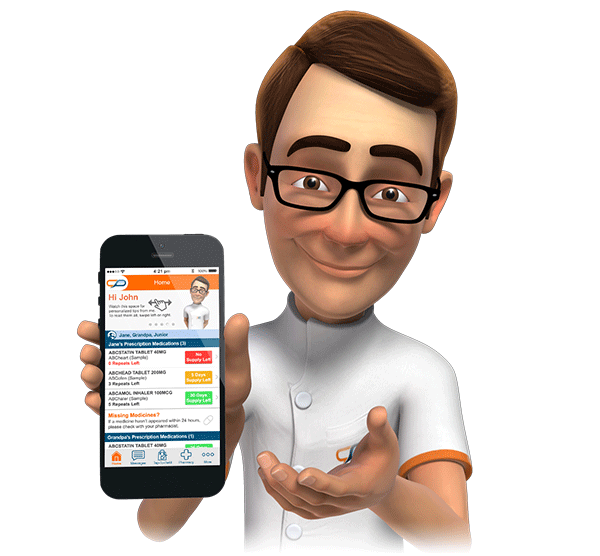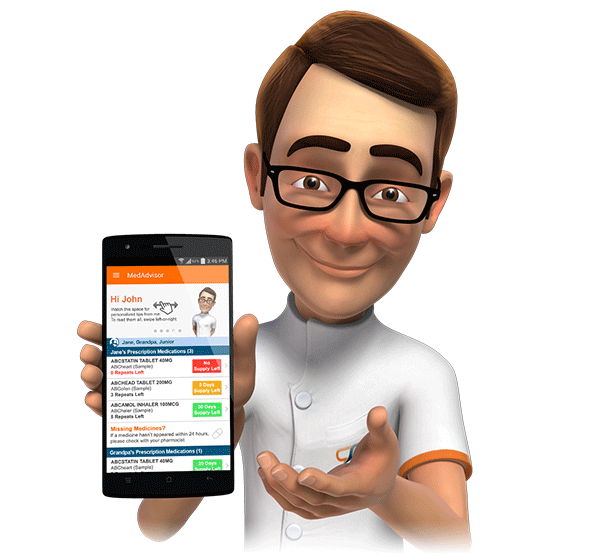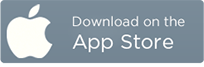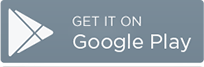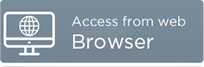Advanced Settings
The following article provides information about setting advanced details within MedAdvisor, which primarily control how the tap-to-refill feature will be offered to your patients. You can also specify any professional services which you want to advertise as being available to patients.

Tap to Refill Enabled
By ticking this option, the tap-to-refill feature is activated for your patients.
If this option is off, your patients will not be able to submit tap-to-refill orders.
MedAdvisor strongly suggests that this option be enabled.
Closing Limit (Minutes)
Setting a closing limit adjusts the message displayed to a patient (after submitting an order) to indicate when an order will be ready for collection.
If a closing limit is specified (e.g. 20 minutes), and the patient submits an order at 4:50PM (and your store closes at 5:00PM), the patient will be informed that the order will not be available for collection until the next day your pharmacy is open.

The patient will still be able to submit the order.
If a closing limit is specified (e.g. 20 minutes), and the patient submits an order at 4:00PM, no special message is displayed.
The default setting of 0 indicates that MedAdvisor will not check or display any special messages with regards to closing times.
Time to Pickup (Minutes)
Setting an estimated time to pickup will display (to the patient) the estimated time for their order to be completed when they place their order.

If the time to pickup is left at the default value of 0, then no estimated time will be displayed.

Recommendations for Closing Limit and Time to Pickup
In general, MedAdvisor recommends leaving both closing limit and time to pickup at default values of 0.
MedAdvisor will always send a message to the patient when their order is complete, and this is generally the most flexible setup.
Repeats Remaining Required
The repeats remaining required option specifies whether a patient requires (within MedAdvisor) to have repeats remaining against a medication to include it in a tap-to-refill order.
The default value is on (a patient can only order medications with one or more repeats remaining within MedAdvisor).

The decision to turn this option on or off should be based upon a pharmacy's general workflow.
By turning this option off, pharmacists who are happy to pick stock in advance of sighting a new script, or choose not to create deferred scripts for scripts-on-file within MedAdvisor, can still allow patients to order medications, even if they don't have repeats remaining within MedAdvisor.
However, this may result in some erroneous orders to be submitted by patients who don't have available scripts, which will need to set as "Unable to Fill" on the tap-to-refill pane.

Dispense History Required
The dispense history required option specifies whether a patient can only submit an order for a medication which they have had dispensed from your pharmacy at least once in the past.
In general, it usually makes sense to leave this option on.
The only possible scenario this precludes is where a new patient changes their favourite pharmacy to your store, and then delivers all of their scripts to your store to keep on file.
With this option on, they will only be able to use tap-to-refill when the medication has been dispensed at least once.
Recommendations for Repeats Remaining and Dispense History Required
MedAdvisor recommends leaving both of these options on.
Automated Order Ready Message
The automated order ready message automatically sends a "Ready for Collection" message after receiving notification of dispenses from your dispensing software.
If this option is off (which is default), MedAdvisor will not attempt to automatically mark parts of tap-to-refill orders as dispensed; pharmacists or staff will be required to mark each part of an order as "Ready" or "Unable to Fill". Once all parts of the order are marked, MedAdvisor will display a final dialog where the message sent back to the patient can be customized, and then the order is complete.

If this option is on, as each medication is dispensed, MedAdvisor will automatically change the status of the medication in the order to "Ready". When all parts of the order are ready, then MedAdvisor will automatically send a "Ready to Collect" message to the patient (with a fixed message - "Your Order is Ready to Collect"), and remove the order from the screen.
If parts of the order cannot be dispensed, these can still be manually marked as "Unable to Fill", and when the remaining parts are automatically flagged as "Ready", the order will be completed as described above.

The automation provided by this feature can be a useful time-saver, however, it does have some drawbacks:
- You will not be able to customize the message sent back to the patient to include any additional information.
- If a medication is dispensed in your dispensing software, and it is then discovered (e.g.) that there is no stock, MedAdvisor may have already been informed by the dispense software of the dispense having been made, and may have already sent notification to a patient that the order is ready (if all parts of the order are complete).
Professional Services
If you wish to advertise any professional services which you have available to your patients, please tick the services you offer.

Please contact support@medadvisor.com.au if there are additional questions.