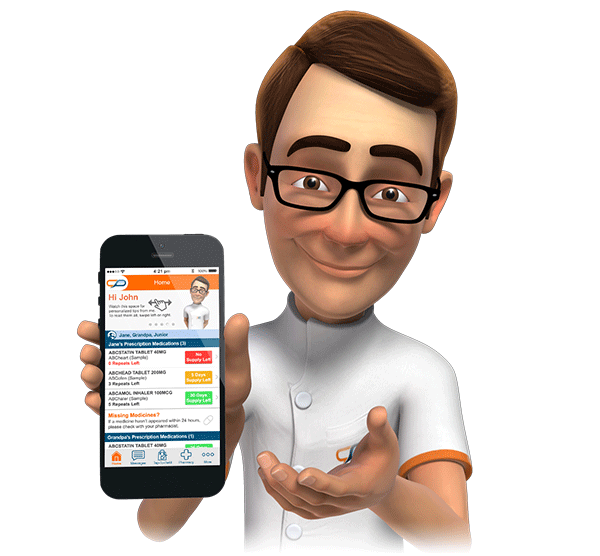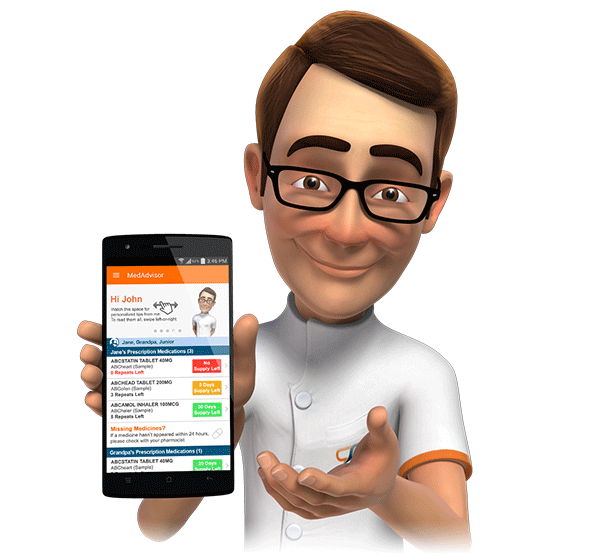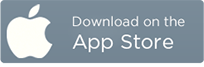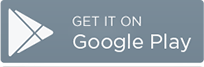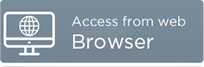MedAdvisor Version 3.2
MedAdvisor 3.2 was released on the 11th of February, 2015.
MedAdvisor 3.2 is a major release, which includes the new feature Snap-n-Send, as well as a number of other improvements to the MedAdvisor platform.
Snap-n-Send
The new Snap-n-Send feature allows patients to attach photos of new scripts to their Tap-to-Refill orders.
Therefore patients using the Apple and Android MedAdvisor apps can now send an electronic copy of their new script(s) from their doctor as part of Tap-To-Refill orders. This feature may be used to order both new and existing medication (i.e. when the patient has 0 repeats remaining).
When attaching script photos to orders, MedAdvisor will automatically advise patients that they must the paper script at the pharmacy in order to collect their order.
Please note that Snap-n-Send may be turned off if the pharmacy does not wish to receive script photos from patients. Snap-n-Send will be switched on by default. Pharmacists can easily reject photo attachments if they cannot clearly read the details, or do not wish to pre-dispense a given medication for other reasons.
The steps required to attach a photo are described below.
The Tap-To-Refill screen now contains the Snap-n-Send section, as shown below. Please note that if the pharmacy has disabled Snap-n-Send then this section will not appear for their patients.

Tapping on the Take Photo button will activate the device camera, and the patient can take and review a photo of the script, as shown below.

The photo will then be attached to the order. The patient can repeat this step if they have more than one script to attach. Once all photos have been attached they can tick any other Tap-To-Refill medication(s), if required and submit by tapping the Place Order button, as normal.
On submitting the order, the patient will be prompted to present the paper script when collecting the order, as shown below.

Within the Pharmacy Console the photo will be displayed as part of the order, and can be viewed at a larger size by clicking on it.

For more detailed information on Snap-n-Send please view Knowledge Base article by clicking here.
MedAdvisor Patient Application
Date of Birth
MedAdvisor now requires patients to provide their date of birth when creating their account to assist with patient identification.
If the date of birth is recorded in the patient's dispense system profile then it will automatically transferred to MedAdvisor and the patient will simply need to confirm this upon account activation.

MedAdvisor Menu in Android
The MedAdvisor Menu within the Android version of the application has been re-designed, in line with the most recent Android design specifications.
The menu is displayed either by tapping on the menu button (top, left hand corner of the screen) or by dragging your finger across from the left hand side of the screen, as depicted with the red arrows below.

The screenshot below shows the new look menu.

New Speech Bubbles
There are two new speech bubbles found at the top of the applications Home screen. The messages will encourage patients to leave scripts on file to use Tap-To-Refill ordering and access the Carer Mode – Add Person area. The two new speech bubbles are shown below.

The screenshot above shows the new Leave Scripts on File speech bubble.

The screenshot above shows the new Carer Mode Settings speech bubble.
TGA Safety Information Broadcasts
MedAdvisor now has the ability to broadcast TGA Safety Information Alerts.
The alerts will be assessed by the MedAdvisor Pharmacist Team and will only be sent to patients who are currently taking the related medication.
The notice below is an example only.

Other Changes
- General improvements have been made to the formatting of medication brand names.
- MedAdvisor will now detect when patients stop taking long term medications for chronic conditions and advise them to see their healthcare professional, if required.
- Various general bug corrections and performance improvements.