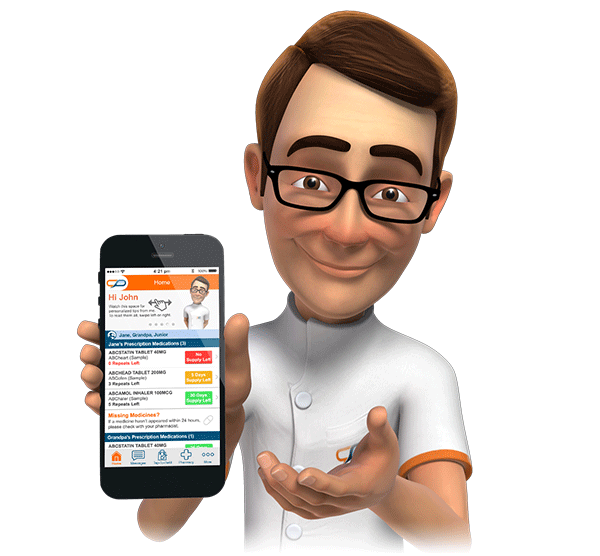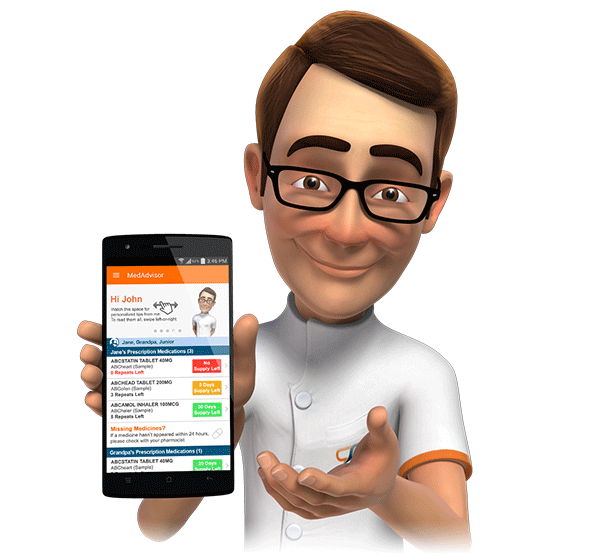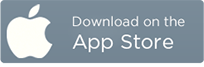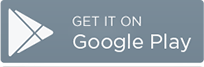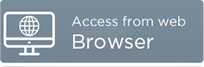Managing Previous Refill Orders
The following article provides information about managing previously completed Tap-To-Refill orders within MedAdvisor.
Past Orders Screen
The past orders screen displays a list of all Tap-To-Refill orders received by your pharmacy, which have been completed or cancelled.

You can adjust which orders are displayed (through date range), by clicking "Change Dates".
The list is primarily used to allow you to send reminders for orders which are awaiting collection, and as a record of all orders processed.
Compared to the Current Orders screen, the Past Orders screen includes some additional information.
If parts of the order were cancelled (marked as "Unable to Fill"), then "Cancelled" will be displayed under the drug name. You can move your mouse cursor over "Cancelled" to display the reason for cancelling the item. If ALL parts of the order was cancelled, then "Order Cancelled" will also be displayed under the patient's name.

The "Log" column displays the history of actions of each component in the order, which includes when the order was received, when the medication was marked as "Ready for Collection" or "Unable to Fill", and when a message was sent to the patient.

Sending Reminders
If an order has been awaiting collection for some time, a patient can be reminded to collect the order, by clicking the checkbox on the right-hand side of the order, and then clicking "Send Reminder".
You can confirm the message to send to the user, and then click "Confirm".

The reminder will be sent to the patient through a smart phone push message, and/or an email. It will also be displayed in the messages screen in the patient's application:

Once the reminder has been sent, a "Reminder Sent" note will be displayed under the patient's name.

Returning to Stock
The "Return to Stock" option allows you to mark that an order was never collected by a patient.
It is important you reverse/cancel the dispense record for the script(s) in your dispense software. Marking return-to-stock in MedAdvisor only updates the display in the Past Orders view.
This process is not required, however, it can be of use to identify patients that (e.g.) frequently order and then don't collect orders which are ready etc.
To mark an order as returned to stock, click the checkbox on the right-hand side of the order, and then click "Return to Stock". After confirming, "Re-stocked" will be displayed under the patient's name and any medications which were originally dispensed.

Please contact support@medadvisor.com.au if you have additional questions.