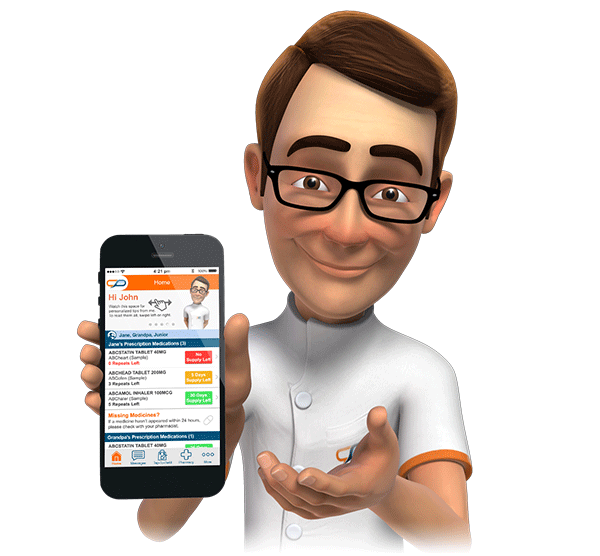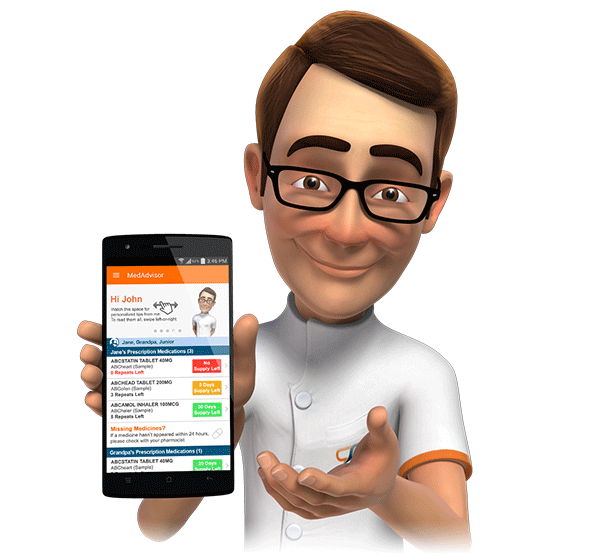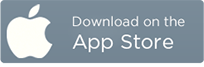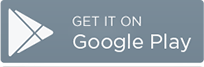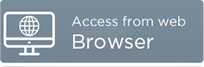Introducing MedAdvisor Analytics Package (MAP)
Introduction
MedAdvisor are excited to announce the launch of the MedAdvisor Analytics Package (MAP) suite of reports. MAP reports will provide pharmacies with valuable insight into the progress and utilisation of MedAdvisor at their pharmacy. MAP will also allow state and or national average comparisons within selected reports, for benchmarking purposes. There are currently seven reports available to pharmacies; additional reports to be added in the future. MAP is provided free of charge to all MedAdvisor Network Pharmacies.
MedAdvisor strongly encourages all subscribed pharmacies to take advantage of the free of charge MAP reporting suite.
Enabling and Accessing MAP Reports
Pharmacies wishing to utilise MAP are required to complete a registration process. The registration process requires the pharmacy to consent to MAP's Terms and Conditions of service. The MAP registration page (and the reports themselves) are accessed through the Reports link. The Reports link is located at the bottom of the left hand side MedAdvisor Pharmacy Console navigation bar. Please note that clicking the Reports link will launch a new web browser window.

MAP Registration and Activation
The three steps required for MAP Activation are outlined below. Please note that activation can take up to three business days to complete.
Register for MAP by reviewing and consenting to the Terms and Conditions of service.
The provision of MAP reports is reliant on the installation of the MedAdvisor Pharmacy Extractions Plug-in (PEP) on the dispense system server. Following MAP Registration, PEP installation status is checked to determine the next steps. Selected pharmacies may already have PEP installed and therefore activation will happen automatically. Non-PEP pharmacies will receive a call from a MedAdvisor Technician to arrange installation.
Registration complete - MAP Activate! The pharmacy will receive and email notification to advise that MAP Reports are now available.
Reports
Specific information about each report, including links to samples, may be found below.
Patient Count
The Patient Count report illustrates the total count of unique patients filling a script at the pharmacy over a specified time period.

Enrolments & Activations
The Enrolments & Activations report illustrates the cumulative total of MedAdvisor enrolments and activations over a specified period. 'Enrolment' is simply the generation of a MedAdvisor activation code (required to register an account), whilst and an 'activation' is the complete registration of an account. If the pharmacy are promoting the application well, then you would expect to see a high conversion rate of enrolments to activations.

Activations - Store Summary Table
This tabular report provides a historical overview (current and preceding months) of MedAdvisor activations.

Activations - Demographics
The Activations - Demographics pie charts illustrate the number of accounts activated versus expired activation codes, devices used to activate MedAdvisor accounts and the gender of MedAdvisor patients.

Enrolment & Activation Totals To-Date
This Enrolment & Activation Totals To-Date report provides a table which details statistics on total MedAdvisor enrolment and activation activity to-date. The Comparison column can include either state, or national averages.