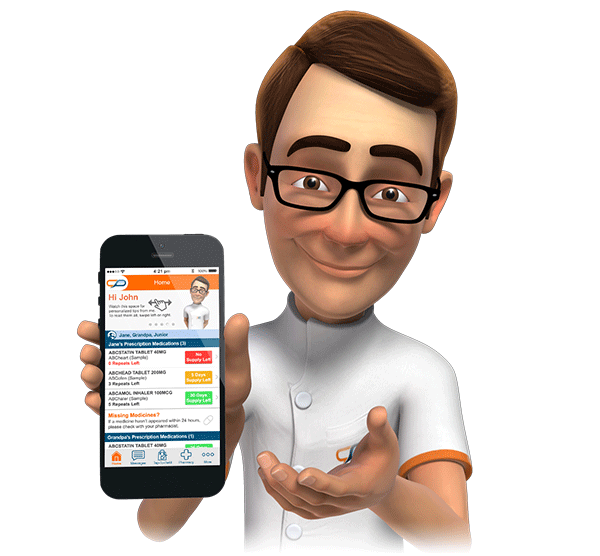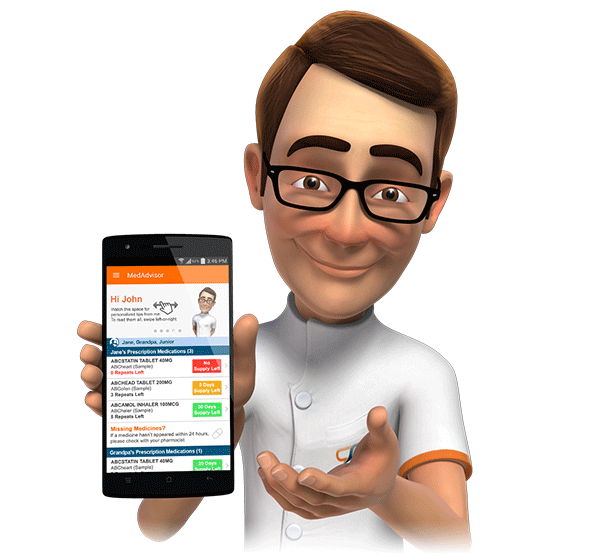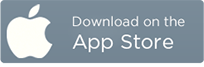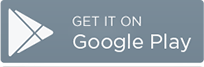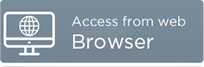Tap To Refill Pop Up Notification Settings
Introduction
Tap-To-Refill orders submitted by patients are transmitted directly to the MedAdvisor Pharmacy Console within GuildCare. The arrival of these orders will result in a pop-up notification appearing on the top left hand side of the screen. These pop up notifications will appear on all GuildCare Terminals, regardless of whether GuildCare is in the foreground, or not. Clicking on the text within the pop-up will maximise GuildCare and display the MedAdvisor Home page. All Outstanding Tap-To-Refill orders can be conveniently reviewed from this screen.

The default settings for these pop-up notifications are as follows:
- Pop-up to appear on screen for 30 seconds
- Pop-up for new orders to be displayed every 5 minutes
- Pop-up to be re-displayed every 120 minutes until actioned
Modifying Tap-To-Refill Pop-Up Notification Settings within GuildCare
In order to access the GuildCare Options for MedAdvisor simply follow the steps below.
Open GuildCare and click Configure on the toolbar.
Click Options...

Under the Settings foldout, click MedAdvisor.

Modifying Tap-To-Refill Pop-Up Display Time
The Tap-To-Refill popup notification display time can be modified on GuildCare terminals by navigating to the GuildCare Options for MedAdvisor (as described above) and following the steps below.
Within the Popups section, change the value in the top field MedAdvisor popup display time (secs) i.e. Changing the value to 45 will mean that pop-ups will remain on screen for 45 seconds at a time (until actioned).

Click OK button when complete.
Changing Tap-To-Refill Pop-Up Interval
The Tap-To-Refill popup notification repeat interval time can be modified on GuildCare terminals by navigating to the GuildCare Options for MedAdvisor (as described above) and following the steps below.
Within the Popups section, change the value in the bottom field Outstanding tap-to-refill popup interval (mins) i.e. Changing the value to 15 will mean that pop-ups will re appear every 15 minutes (until actioned).

The New tap-to-refill popup interval (mins) setting controls the length of time between which the pop-up will be displayed IF new orders are received in the meantime.
Click OK button when complete.
New Patient Popup Reminders
GuildCare now includes an optional popup to easily identify potential MedAdvisor patients. Following a dispensing transaction for an eligible non-MedAdvisor enrolled patient a popup notification will appear.

Clicking on this popup notification will automatically open GuildCare on the MedAdvisor activation code generation (enrollment) page for the respective customer.

If a patient has previously declined a MedAdvisor activation code (enrolment) then the popup will not be displayed.

To turn this feature on or off on, navigate to the GuildCare Options for MedAdvisor (as described above), then tick/ untick the New Patient Popup check-box and then click OK to save the changes.