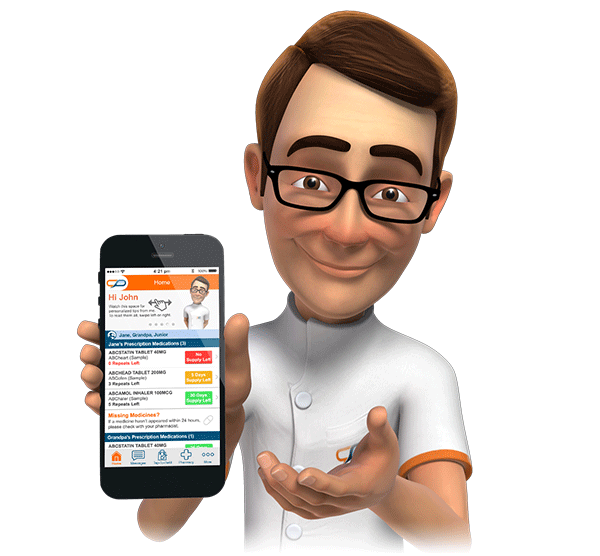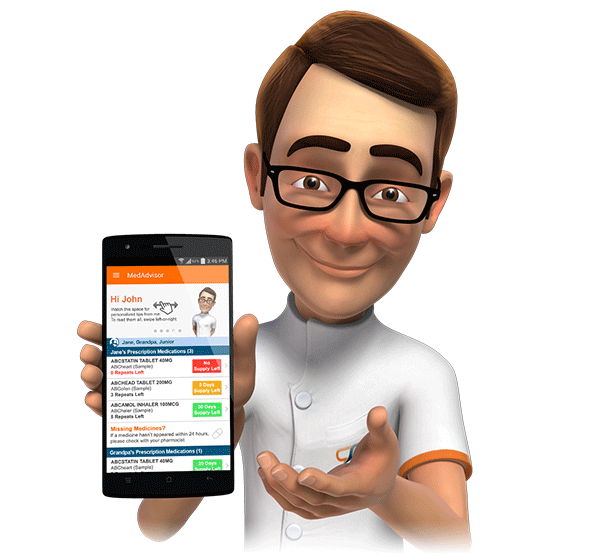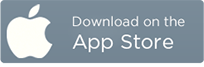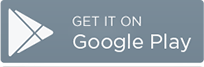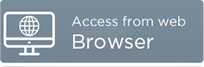Registering Demonstration Accounts
MedAdvisor provides two different methods of demonstrating the capabilities of the MedAdvisor platform.
- In version 3.0 of the Android and Apple applications, a new Demonstration Mode has been included. This allows any user to login to a simple, read-only, sample account. This is the easiest way of demoing the application. It is limited however to the mobile apps only, and is read-only.
Using Demonstration Mode
Ensure that you have the latest version of MedAdvisor installed.
From the front screen of the application, tap on New To MedAdvisor.

Scroll down slightly, and you will see a yellow banner with the title Demonstration Mode. Tap this banner.

You will be automatically logged in as a demo user (JANE), with a standard set of sample medications, and several family members (JUNIOR and GRANDPA). You will be able to tap through all the screens of the application, but will not be able to change any settings. The Demonstration Mode banner will be displayed on all screens - you can tap Exit at any time to leave Demonstration Mode, and return to the login screen.

Creating Trial Accounts
Step 1 - Generate Trial Activation Code
Open the MedAdvisor console and click on the Advanced tab under Pharmacy Details.
Under the Create Trial Accounts section at the bottom of the screen, enter the first and last name of the demonstration user, and select which medications should be displayed on the home screen.

Take note of the activation code generated.
Step 2 – Download the MedAdvisor Application
The MedAdvisor application now needs to be installed on the device intended to demo the application.
For Apple iPhone or iPad
Go to the "App Store" on your home screen.
Choose “Search” in the bottom menu, and enter “Medadvisor” into the search box.
You should see the MedAdvisor App Store listing - tap “INSTALL”. Wait for the App to install.
Ensure MedAdvisor is not running in the background. To check, double-tap your device’s home button. If the MedAdvisor icon or screen is visible (you may need to slide left/right to find it) close it by:
-
holding down the icon (pre iOS7) and tapping the red cross, OR
-
sliding the App screen upwards to close (iOS7).
-
-
Go to “Settings” on your phone/tablet’s home screen, scroll down to "MedAdvisor", and activate the "Trial Mode” option.
For Android Phone or Tablet
Go to the Google “Play Store” (where you find Apps)
Search for “Medadvisor”
Choose “Update” or “Install” in the top-right.
Wait for the App to Update.
Start App and wait for Login screen.
From the Login screen, tap your device’s “Menu” button. It’s either a physical button on your phone, or an icon top-right in the header bar.
There should be an option “Preferences” listed in the menu – choose this.
Tick the “Trial mode” option, and choose to restart.
To Access MedAdvisor Demo in your PC Browser
We recommend: IE 9+, Mozilla Firefox 7+, Chrome 10+
Go to: https://www.medadvisor.com.au/login
Step 3 – Register The Trial Account
You will need to use the activation code generated in step 1.
Start MedAdvisor on your device.
On the MedAdvisor Login screen, tap the “Register” option at the bottom.
Enter the generated Activation Code (e.g. ABDFEF), and the last name (entered in step 1).
Enter the requested contact information and choose a password.
The demo account will be activated and you’ll move to the home screen displaying the medications selected in step 1.