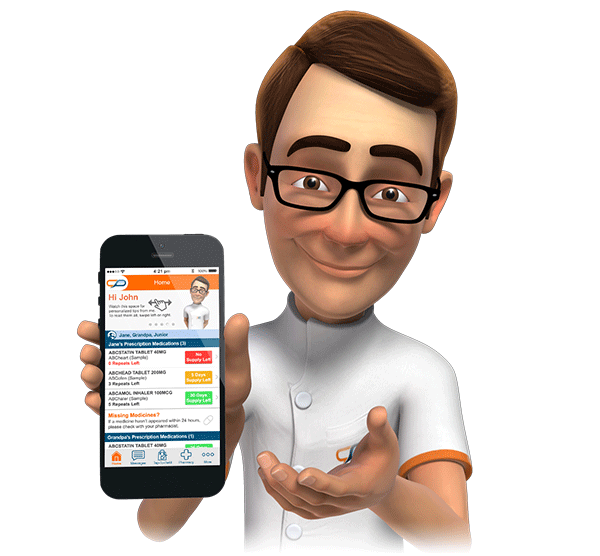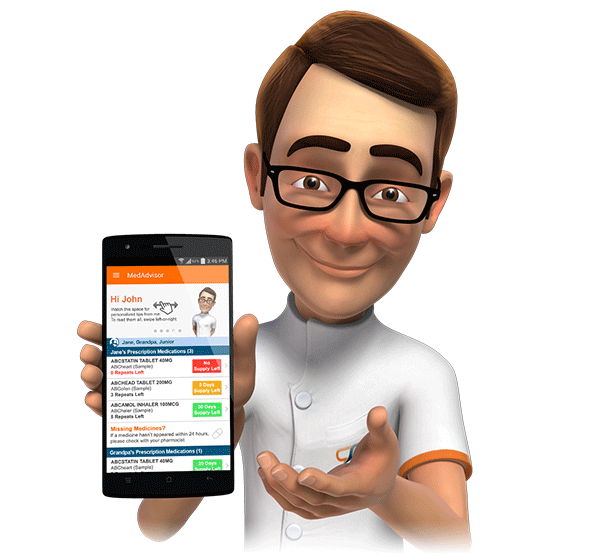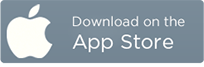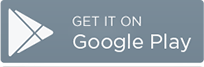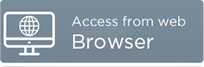NDSS Features
Track, Manage and Order NDSS and Diabetes Products
MedAdvisor is happy to announce new features to support for those living with diabetes.
Patients will now be able to track their use of NDSS and diabetes products within the MedAdvisor app and include them in Tap-To-Refill orders
For Patients wishing to use MedAdvisor's NDSS and Diabetes product support
Patients can use MedAdvisor's NDSS features by following these steps:
- Click Settings > NDSS & Diabetes Settings
- Enable NDSS & Diabetes Features, enter the patient's NDSS Number and click Save
- A new section will appear on the Home screen called My NDSS Products
- Click Add NDSS or Diabetes Product and search for the product of interest
- Confirm use rate of product and enable/disable reminders then click Save
This product has now been added to this patient's account and can be pre-ordered using Tap-To-Refill
For the full patient's guide to these enhancements Click Here
For Pharmacies
Patients can now add NDSS and diabetes products to their Tap-To-Refill orders using MedAdvisor. These will appear similarly to prescription medications in the order with a few notable additions
- Quantity Ordered represents how many packets of a product the patient would like to order
- The NDSS code of the product is displayed to the right of the Quantity Ordered in blue
- The NDSS number for the patient

You can action these orders in the console the same way you would for prescription medications, but will need to fill out your NDSS forms separately
For insulin pump consumables, patients will be automatically notified that it may take up to 3 business days for processing.
If your pharmacy is not an NDSS Access Point, you can disable NDSS ordering for your patients by disabling Allow NDSS Orders in Pharmacy Details > Advanced within the MedAdvisor pharmacy console