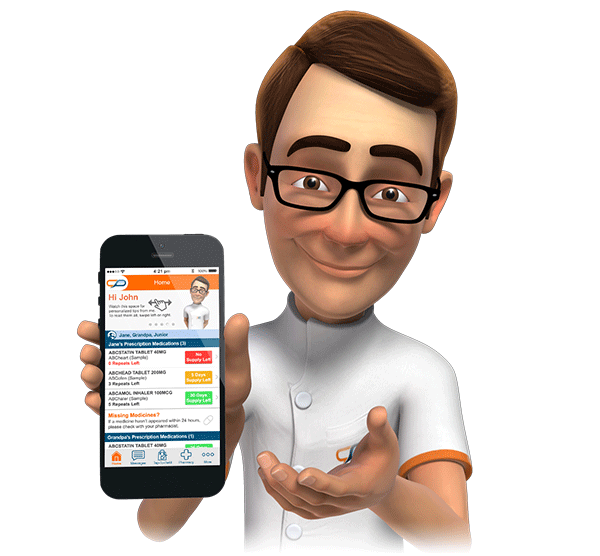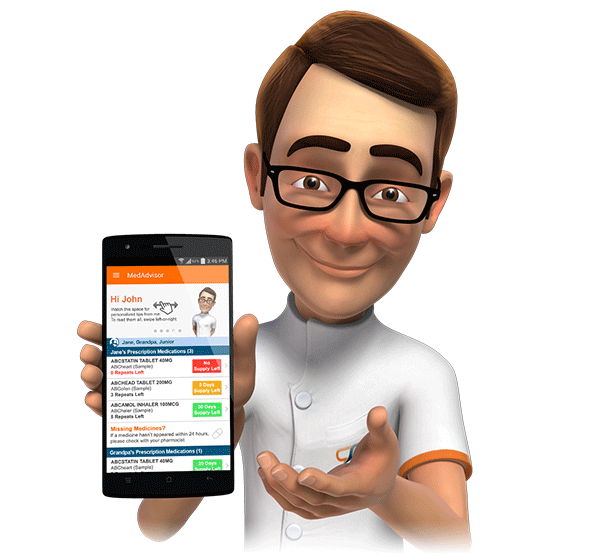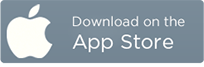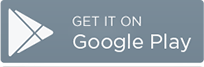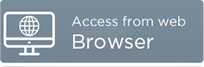MedAdvisor Version 3.3
MedAdvisor 3.3 was released on the 28th of May, 2015.
MedAdvisor 3.3 is a major release, introducing a wide variety of new features including repeat cycle overrides and better incorporating prescription expiry dates into the MedAdvisor patient application.
MedAdvisor Pharmacy Console
Repeat Cycle Override
MedAdvisor calculates the repeat cycle for each and every dispense transaction by considering the quantity dispensed and directions for use - for example, 30 tablets dispensed with the directions 'Take ONE daily' will provide a repeat cycle of 30 days. There are occasions when a different repeat cycle may be required.
MedAdvisor now allows pharmacy staff to manually specify repeat cycles. Updating repeat cycles in this way will mean that MedAdvisor will continue to use this value for this patient each time they have this generic, strength and form combination dispensed at your pharmacy.
To update or override a repeat cycle, navigate to the Scripts tab of the patient's MedAdvisor profile. The Repeat Cycle field is now an editable textbox.

To specify a repeat cycle override, simple click on the respective textbox. The following dialog will be displayed:

Enter the desired repeat cycle (in days) and enter your initials, then click OK.
The repeat cycle will be adjusted, and will be displayed in red to indicate it has been changed.

If you want to set a new value, or undo the override and revert to using label instructions analysis, click on the textbox again.

S4D Processing
MedAdvisor now recognises Schedule 4 Drugs of Dependence (S4D),
or 'prescribed restricted substances' as defined under NSW
legislation and automatically assigns a 6 month expiry date
accordingly. Please refer to NSW Health by clicking here
for further information.
These rules will have no effect for pharmacies outside of NSW.
Modified Release/ Extended Release/ Sustained Release Formulations
MedAdvisor now differentiates instant release formulations from
their modified release counter parts. Please note that
MedAdvisor needs to run a migration process for each medication in
this category, which will be run progressively over time.
The initial migrations will include metformin, tramadol, oxycodone
and morphine. Please make requests for prioritisation of
other products via the MedAdvisor Support Team at support@medadvisor.com.au.
MedAdvisor Patient Application
Updated Mobile Apps Look and Feel
The MedAdvisor smartphone and tablet applications (iOS and Android) have been updated to meet the latest Android and Apple design specifications. The new look boasts includes flat colour schemes and simplified icons.
Medicine Details Screen
The Medicine Details screen layout has been revised. The current supply status and reminders settings (for the respective medicine) can be updated directly from this screen, directly under the directions for use. The Finish or Delete buttons are now located at the bottom of the Medicine Details screen.
My Scripts Screen
The new My Scripts feature can be accessed from within the Medicine Detalis screen. The feature allows patients to review detailed information about prescriptions including the number of repeats remaining for each original (doctor's) prescription and corresponding script expiry date. To access this new feature, simply tap on My Scripts within the smartphone and tablet apps or click on the My Scripts button if using a web browser.
Android
/ iOS Version

The large number in the top, right hand corner of the screen
indicates the total number of repeats remaining.

Below this
title is a list of all valid prescriptions and related repeats for
this medicine. The green icon indicates a brand new script
which is yet to be filled , whilst the yellow icon represents a
prescription which has been dispensed against, with repeats
remaining.

The numbers
found to the right of the script information relate to the number
of repeats (dispensing episodes) available. The summed tally
of these numbers corresponds to the total number displayed at the
top of the screen an described above.

The legal
expiry date of the script is now displayed (12 or 6 months after
date that the prescription was written). Dates in red
indicate that the script will expire within the next 30 days. Once
the script expires, a new (replacement) script will need to be
sourced from the doctor.

Full
dispensing information can be viewed by clicking on the drop down
icon.
If there are
no repeats remaining and MedAdvisor is sending See-My-Doctor
reminders, clicking the Have
a New Script button
will stop these reminders. Please note that information
about this new prescription will not be reflected in MedAdvisor
until it has been presented to the pharmacy.

There is now the ability to mark a script as lost. This may
be useful when a script is not kept on file at the pharmacy and
has been lost and the number of repeats remaining needs to be
adjusted down accordingly. Tap Edit on the top right hand
of the screen then tap the red icon adjacent to the respective
script(s) to delete. This will remove the script from view,
reduce the number of repeats remaining and inform the
pharmacy that the patient no longer has this script.


This will automatically mark the script as having 0 repeats remaining. The script will still be displayed within the pharmacy console, however, will be highlighted to indicate the patient believes it is no longer valid.

Note that if a dispense transaction is subsequently received for this script (indicating the patient did this in error), the actual number of dispenses remaining will be updated, and the "lost" flag will be removed automatically. Making any changes to the script within the Pharmacy Console will also remove this lost flag.
The
Prescription History area will display information about past
scripts (fully dispensed, expired, or marked as no longer
available). To access this area, click on Prescription
History.

Web Browser Version

The large number in the top, right hand corner of the screen indicates the total number of repeats remaining.

Below this title is a list of all valid prescriptions and related repeats for this medicine. The green icon indicates a brand new script which is yet to be filled , whilst the yellow icon represents a prescription which has been dispensed against, with repeats remaining.

The numbers
found to the right of the script information relate to the number
of repeats (dispensing episodes) available. The summed tally
of these numbers corresponds to the total number displayed at the
top of the screen an described above.

The legal expiry date of the script is now displayed (12 or 6 months after date that the prescription was written). Dates in red indicate that the script will expire within the next 30 days. Once the script expires, a new (replacement) script will need to be sourced from the doctor.

Full dispensing information can be viewed by clicking on the drop down icon.
If there are no repeats remaining and MedAdvisor is sending See-My-Doctor reminders, clicking the I Have a New Script button will stop these reminders. Please note that information about this new prescription will not be reflected in MedAdvisor until it has been presented to the pharmacy.

There is now the ability to mark a script as lost. This may be useful when a script is not kept on file at the pharmacy and has been lost and the number of repeats remaining needs to be adjusted down accordingly. Click the Mark As Lost text found below the number of repeats.

This will
remove the script from view, reduce the number of repeats
remaining and inform your favourite pharmacy that you no longer
have this script.
The Prescription History area will display information about past scripts (fully dispensed, expired, or marked as no longer available). To access this area, click on Prescription History:

Script Expiry Messages
Long term medications will be eligible to receive script expiry messages. The message will be sent two weeks before the script(s) expire, if the expiring script will result in 0 repeats remaining.

Confirm Supply
Patients will no longer
be required to confirm the amount of supply they have of newly
filled medications, or when medicines are initially imported
into MedAdvisor. Instead, MedAdvisor will automatically
assume that the amount of supply remaining will be based
on the latest date the medication was dispensed. This can
be updated manually, if required.
Other Changes
- New login shortcut has been added to the top, right hand corner of the MedAdvisor website.
- Wide variety of bugs have been fixed and performance improvements added.