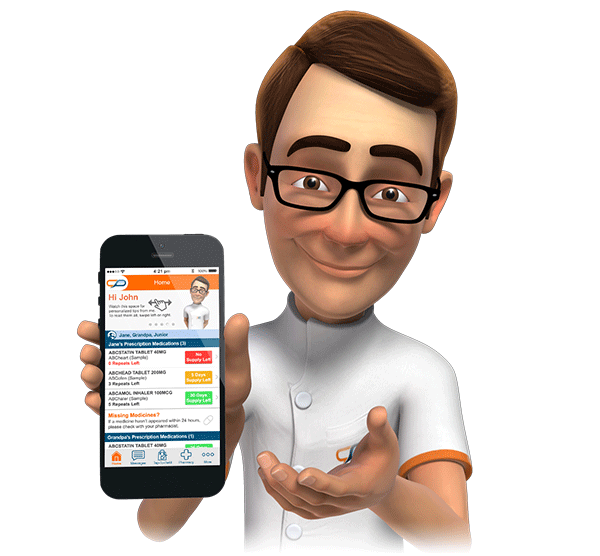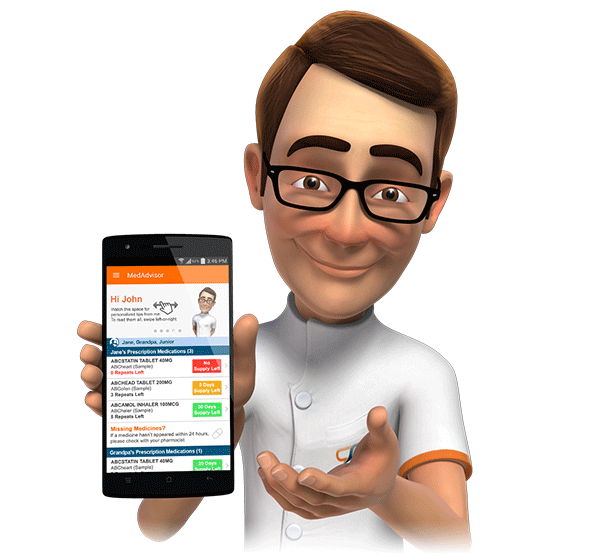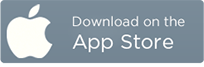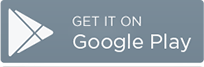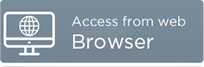How Do I Activate a Patient?
Immediately Following Dispense
This is the quickest and preferred method for activating a patient, however this method will only work just after dispensing a prescription for that specific patient.
1. Open GuildCare - You will find your GuildCare application will automatically default to your 'Current Patient' tab
2. Click on the MedAdvisor tab
3. Enter in your initials
4. Click Request activation code
5. Provide your patient with the activation code to complete the installation process.
You may also select to print the activation code, which will provide with a step by step guide to install and activate the patient's medAdvisor profile on their Smartphone/Device or computer.

From the Patients Tab In GuildCare
This approach should be used for patient's recently dispensed to.
1. Open GuildCare
2. Click on the Patients Tab
3. Enter in your patient's surname to narrow down your patient search
4. Double-Click on your patient requesting a MedAdvisor activation code
5. Enter in your initials
6. Click Request Activation Code
7. Provide your patient with the activation code to complete the installation process.
From the MedAdvisor Console
This approach should only be used for patients which you cannot locate within GuildCare.
Please note that the patient's script history will not be loaded until after the next dispense to this patient.
1. Open GuildCare
2. Click on the MedAdvisor tab
3. Select to Patient Activations
4. Type in your patients Medicare number, IRN, Title, First Name and Last Name of your patient
5. Click Request Activation Code
6. Provide your patient with the activation code to complete the installation process.