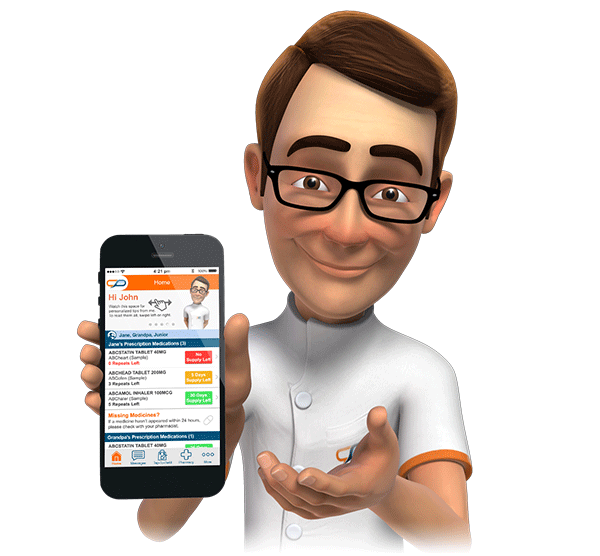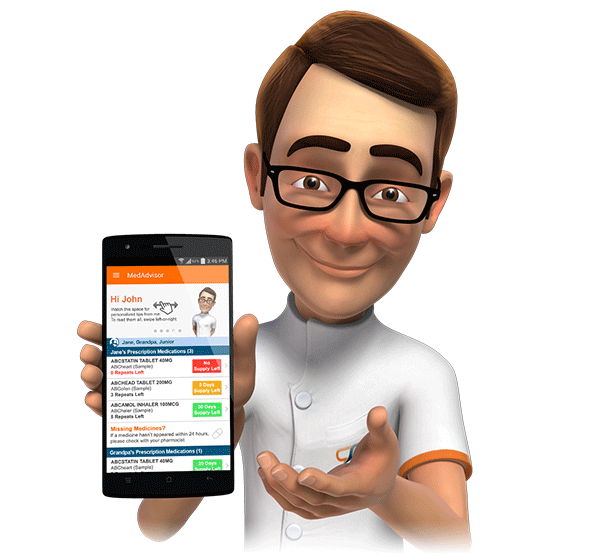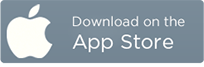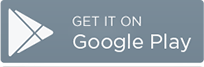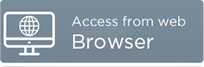Basic Settings
The following article provides information about setting details within MedAdvisor, which primarily control how your pharmacy is represented within MedAdvisor.
Pharmacy Display Name

(Required) The name of your pharmacy as it should be displayed to patients.
Contact Name
(Required) The contact name is not shown to patients; it is used for communications between MedAdvisor and your pharmacy only.
In general, the contact should be set to the pharmacist or staff member most knowledgable or who has overall responsibility for MedAdvisor within the pharmacy.
This assists MedAdvisor support staff, if they are required to contact your pharmacy.
Phone Number / Visible
The phone number of your pharmacy, and whether it is displayed to patients on the pharmacy information screen within MedAdvisor.
Fax Number / Visible
The fax number of your pharmacy, and whether it is displayed to patients on the pharmacy information screen within MedAdvisor.
Email / Visible
(Required) The email address of your pharmacy, and whether it is displayed to patients on the pharmacy information screen within MedAdvisor.
Address

(Required) The business address of your pharmacy.
Note that the address will dispayed and used for positioning your pharmacy within maps in MedAdvisor.
Web Address
The URL of your pharmacy's website on the internet. Please ensure it is entered as: "https://www...."
If a web address is specified, it will be displayed to patients on the pharmacy information screen within MedAdvisor.
Logo

Initially, a logo will not be assigned to your pharmacy.
If your store is part of a common banner group, you can select a pre-configured logo from the "Banner Group Logos" drop down.
Otherwise, you can choose to upload your own logo, by clicking on "Browse", and selecting the image file (PNG, GIF or JPG).
MedAdvisor recommends a size of 640 pixels wide, and 230 pixels high. If images of a different aspect ratio are supplied, MedAdvisor staff may need to crop or adjust the file accordingly.
Please note that all new logos need to be reviewed prior to being activated, so it generally takes 24 hours until the new logo is visible within MedAdvisor.
Opening Hours

For each day of the week, please specify the opening and closing time of your pharmacy.
If your pharmacy is closed on the day, please select "Closed".
If your pharmacy is open 24 hours on the day, please select "24 hour".
As a shortcut, you can click "Copy to All" (next to Monday), which will apply the opening and closing time specified for Monday to all of the remaining days.
If there are any additional notes you would like displayed to patients (e.g. open or closed on certain public holidays), please enter these in "Opening Hour Notes".
Your opening hours will be displayed to patients on the pharmacy information screen within MedAdvisor. Whether you are currently open or shut may also affect the confirmation message displayed to patients when they submit orders.
Please contact support@medadvisor.com.au if there are additional questions.